Getting started with Nodoku
In this documentation we will discover the first steps, needed to setup a Nodoku project
Step 1: Create a NextJS project
Nodoku is a framework, that runs in a NextJS project. In order to start with Nodoku one needs to be familiar with NextJS environment.
If you are not familiar yet with NextJS, please have a look at the NextJS getting started tutorial.
You can also consider using create-next-app tool to setup a NextJS project quickly.
Step 2: Install Nodoku
Nodoku is installed as standard NPM dependency:
npm install nodoku-core nodoku-components nodoku-flowbite nodoku-mambaui
If you plan to use localization (multilingual site), you should also install nodoku-i18n:
npm install nodoku-i18n
Step 3: Setup a Nodoku page
We assume that after the fist step you are having the following project structure (or similar):
nodoku-project
|- public
|- src
| |- app
| |- globals.css
|- package.json
add to the public folder two files:
- my-nodoku-page.md
- my-nodoku-page.yaml
These files will constitute the content of the page, and its visual representation respectively.
Under src/app add the files:
- layout.tsx
- page.tsx
as follows:
src/app/layout.tsx
import "./globals.css";
import React from "react";
export default async function RootLayout({ children }: Readonly<{ children: React.ReactNode }>) {
return (
<html lang={"en"} dir={"ltr"}>
<body>
{children}
</body>
</html>
);
}
src/app/page.tsx
import React, {JSX} from "react";
import {parseMarkdownAsContent, parseYamlContentAsSkin, RenderingPage, RenderingPriority} from "nodoku-core";
import {nodokuComponentResolver} from "@/nodoku-component-resolver"
import * as fs from "node:fs";
import {commonImageProvider} from "@/app/components/common-image-provider";
export default async function Home(): Promise<JSX.Element> {
const skin = parseYamlContentAsSkin(fs.readFileSync("./public/site/skin/my-nodoku-page.yaml").toString());
const content = parseMarkdownAsContent(fs.readFileSync("./public/site/my-nodoku-page.md").toString(), "en", "my-nodoku-page")
return (
<RenderingPage
lng={"en"}
renderingPriority={RenderingPriority.content_first}
skin={skin}
content={content}
i18nextProvider={undefined}
imageProvider={commonImageProvider}
componentResolver={nodokuComponentResolver}
/>
);
}
At this point the file page.tsx wouldn't compile, as the following import is missing:
import {nodokuComponentResolver} from "@/nodoku-component-resolver"
Let's create it now.
Step 4: Generate component provider and skin schema
In order to generate the component provider - a function that would map the component name to its implementation - run the following command:
npm run gen-component-resolver
This should generate the file at the src location: src/nodoku-component-resolver.ts
Likewise, you should also generate the JSON schema file to provide schema for skin Yaml file:
npm run gen-skin-schema
Learn more about component resolver and skin Yaml schema in the nodoku-core documentation.
Step 5: Edit the content file, and add component to the skin file
Edit the my-nodoku-page.md as follows:
```yaml
nd-block:
attributes:
sectionName: first-page-title
``
# This is my first Nodoku page
(don't forget to add the third ` on the yaml code snippet)
Edit the my-nodoku-page.yaml as follows:
# yaml-language-server: $schema=../../../schemas/visual-schema.json
global:
defaultTheme: light
rows:
- row:
theme:
componentHolder:
base: m-10
components:
- core/typography:
theme:
containerStyle:
decoration: container mx-auto text-center
selector:
attributes:
sectionName: first-page-title
Step 5: Run the Nodoku project
In order to run the freshly created Nodoku project, launch the following command:
npm run dev
At this point, if everything goes well, you should see the following page displayed in the browser (you can see it live here: Nodoku first page):
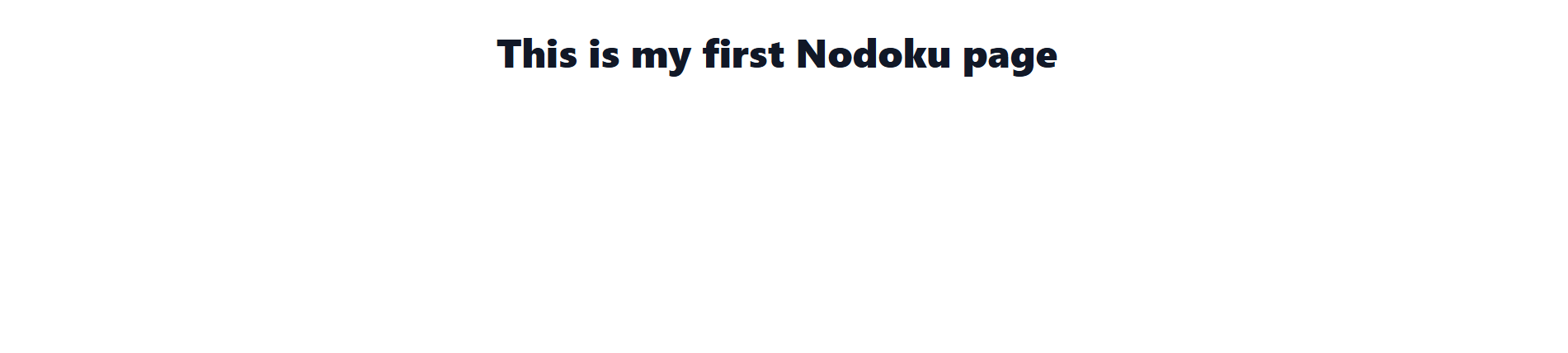
Nodoku starter templates
You can bootstrap your first Nodoku project in seconds using one of these starter templates:
- use this template to bootstrap a simple Nodoku site without localization
- use this template to bootstrap a Nodoku site with fully fledged localization, based on nodoku-i18n module
- Note: you'll need to create a Simplelocalize account, and configure the project using the .env file